Program Setup and Troubleshooting.
We provide support for wide range of programs and games.
Most software discussed is free of charge, donations encouraged.
Otherwise, Never Pay For Anything, except us.😀
Startup and Performance Tuning.
We diagnose and correct slow performance, hangs, freezes and update problems.
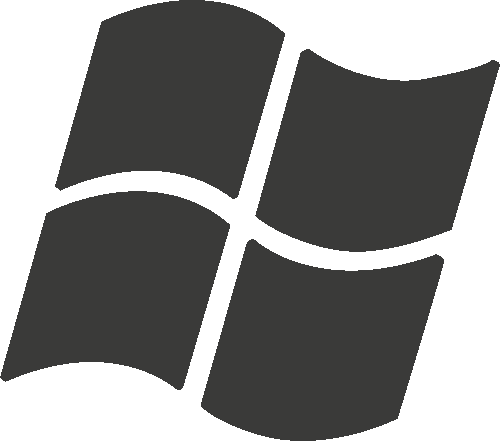 Windows.
Windows.
 AnVir Task Manager Free
AnVir Task Manager Free CCleaner.
CCleaner.Registry.
Machine and User Runs, Shells, CurrentControlSet, CurrentVersions, Login, Strange entries in general.Services and Scheduled Tasks.
Disable all but system and your required tasks (i.e. backups).Context Menus.
Those menus that pop up when you right click something. If it takes a long time for it to come up, there is likely an invalid "Context Menu" item.
 Mac.
Mac.
/Library and ~/Library
- Applications
- Application Support
- Launch*
- Start*
- Preferences
- Remove plist files only if required. Resets application settings to default.
Also check iCal/Calendar for scheduled tasks.
 iPhone/iPad, Android, Media Box
iPhone/iPad, Android, Media Box
- Restart device. Always first step with these devices.😀
- Remove unused and unknown apps.
- Clear cache.
- iPhone/iPad: Settings > Storage.
- Android: Settings > Application Manager. You can also clear cache in recovery mode to correct some problems.
- Ensure proper/safe browser is being used. Recommend Google Chrome (cross platform sync). Safari is fine as well. If privacy is a concern, then Firefox is always an option, but you will likely still need to use Chrome/Safari on some sites.
- Drive errors. Symptoms: hangs, slow, not starting.
- Over heating. Symptoms: Slows down when system busy.
- Errors logged in Windows Event Viewer or Mac Console.
- Startup programs. Ensure only required programs are running. Remove factory installed trial software and bloatware.
- Home Page and Search Engine changes. Reset to defaults or user choice.
- Browser Extensions. One of the more popular ways of infecting computers is with internet browser extensions. Those little icons at the top of your window. Unless actively used, we disable all browser extensions and setup Adblock Plus and Bitdefender Trafficlight.
Cleaning.
Blow out dust
- Anything with a fan is subject to overheating. If it gets clogged with dust, it can overheat, slow down performance and damage the machine.
- Laptops, blow out the vents every 6 months.
- Tower/Desktop computers, every few years. Take the side off and blow out all fans.
- If you see dust, do it more often.
- Unplug the computer and press the power button a couple of times. There is a risk of moisture and shock.
- Use an Air Duster (Canned air). Don't shake or tilt the can. Use short bursts. 🤣 Do not use it with your cat in your lap.
- Vacuums don't have enough pressure to get at the fans and there is the risk of static shock.
- Don't use an Air Compressor. If you do, be careful of the amount of pressure and let the machine sit for at least 20 minutes for any moisture to evaporate. Oil from the compressor can also be blown into the machine.
Delete temporary files and caches.
Manually and with the use of CCleaner. Can also be used to permanently delete history, caches and user data. Recommend disabling real-time monitoring.
Never empty the recycle bin!
Unless you are extremely low on disk space or want to hide your tracks, never empty the recycle bin.
The recycle bin protects you in the event of accidental deletion. This happens to everyone at some time or another. It takes a percentage of your hard drive that can be adjusted if needed. When it fills up, it will start deleting old data automatically.
If you empty the recycle bin, you've just lost your best chance of recovering that document or photo you accidentally deleted last month.
Organize Icons.
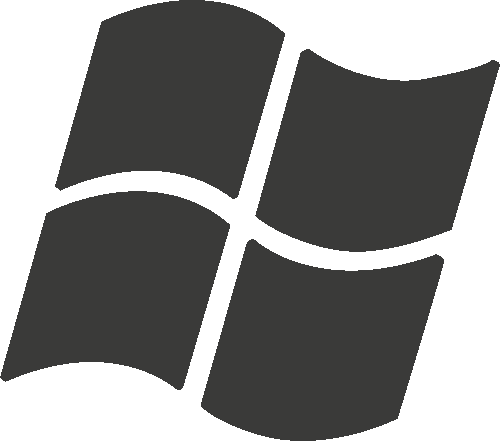 Windows:Desktop, Start Menu and Taskbar. |
Desktop, Dock and Finder Sidebar. |
Home Screen, Browser favorites. |
- Remove unused icons.
- Pin Internet Browser, Email, Office, Malware Scanner and user icons.
- Pin Favorites to Browser. I.e. Webmail, Facebook, Youtube...
Word Processing, Spreadsheet, Powerpoint, Databases
- Word, Excel, Powerpoint, Outlook licensing, setup and troubleshooting.
- Help with letterheads, templates, mailing labels, business cards, etc.
- Custom spreadsheets, programming and trouble shooting. VBA/Javascript.
- Custom database setup, programming and troubleshooting. Access, MySQL, etc.
Microsoft Office.
- Free and Open Source.
- Windows, Mac, Linux.
- Compatible with Microsoft office, Word Perfect, etc. Writer = Word, Calc = Excel, Impress = Powerpoint.
- Stable. Fewer problems observed compared to Microsoft. I have written many complex spreadsheets and documents and never had a major problem. I love Microsoft, they make me lots of money.😉
- Easier to learn and use as the interface does not change with each release. Every time a new version of Microsoft Office is released, they've changed the layout.
LibreOffice.
Mobile
Google Docs and/or Microsoft's Free Word and Excel apps for iOS and Android will handle your basic document and spreadheet needs.
PDF or Portable Document Files.
For most people we set them to open with Google Chrome or Edge. If you need to use fillable forms, you will require Adobe Acrobat Reader DC.. We can troubleshoot any problems you may encounter.
Internet Browser
Internet browsers (
![]() Google Chrome
,
Google Chrome
,
![]() Firefox
,
Firefox
,
![]() Safari
,
Safari
,
![]() Internet Explorer
,
Internet Explorer
,
![]() Microsoft Edge
,
Microsoft Edge
,
![]() Opera
,
Opera
,
 Vivaldi
,
just to name a few) are used to "browse" the Internet (aka WWW or World Wide Web). You used the "" Web/Internet Browser to get to this page.
Vivaldi
,
just to name a few) are used to "browse" the Internet (aka WWW or World Wide Web). You used the "" Web/Internet Browser to get to this page.
You use browsers to "browse" the Internet using sites such as Google, DuckDuckGo, YouTube, Facebook, Saskatoon Star Phoenix, etc. Without the browser, there would be no Internet as we know it.
|
|
|
|
|
|
|
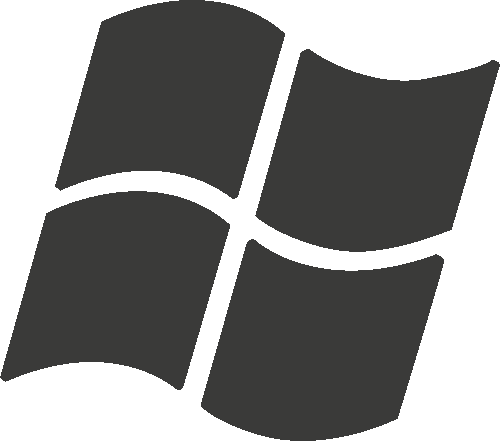 Windows Windows |
✔ | ✔ | ✔ | ✔ | ✔ |
 MacOS/OSX MacOS/OSX |
✔ | ✔ | ✔ | X | X |
 iPhone/iPad iPhone/iPad |
✔ | ✔ | ✔ | X | X |
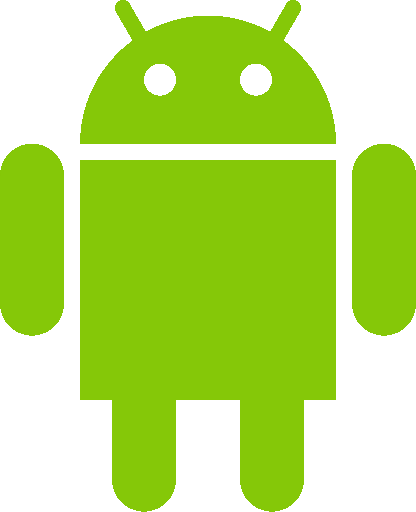 Android Android |
✔ | ✔ | X | X | X |
 Linux Linux |
✔ | ✔ | X | X | X |
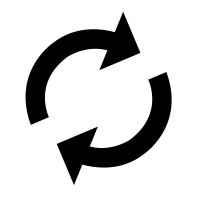 Sync. Sync. |
✔ | ✔ | ✔ | ✔ | X |
-
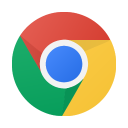 Chrome is currently considered the
safest and most compatible. You trade security and compatibility for privacy.
Chrome is currently considered the
safest and most compatible. You trade security and compatibility for privacy.
-
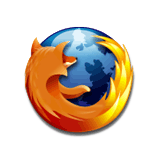 Firefox is the best alternative and has a focus on privacy.
Firefox is the best alternative and has a focus on privacy.
-
 Internet Explorer is obsolete. While still supported, it is no longer developed and should not be used. There is still the odd web site and game that requires Internet Explorer. Create an icon on the desktop pointing to IE with the link to the site.
Internet Explorer is obsolete. While still supported, it is no longer developed and should not be used. There is still the odd web site and game that requires Internet Explorer. Create an icon on the desktop pointing to IE with the link to the site.
Ad blockers - 1st line of defence.
Ad Blockers have been said to deprive sites of revenue. Without advertising, a lot of "free" content would not be available on the internet.
However, advertisments are annoying, spread viruses, slow down and otherwise interfere with your internet.
- Malvertising. Malicious actors can use advertising to spread viruses on otherwise legitimate sites. Do a simple search for companies "spread malware" and you will find many examples of this. Google, Sony, Forbes, MSN, just to name a few...
- Pop up advertising that covers content such as employed on Youtube are especially annoying.
- Targeting Children and Behavioural Advertising are also a concern. Advertising quite often has no way of opting out and it can track you or your childrens browsing habits to display questionable "personalized" advertising.
- Metadata collection can provide an uncomfortably deep insight into your personal life.
- Fake News. Is more or less just more advertising.
We recommend Adblock Plus or Ublock Origin. Both work quickly to block advertising and known malicious sites.
Caution: Ad blockers can interfere with some websites. When on that site, click the adblocker (usually top right) and disable it for that site. If a site demands I disable the blocker, I find an alternative site if possible.
Phone and tablet ad blockers typically require a different browser or VPN system to block app advertising. Generally if you start seeing advertising on your device, remove any apps you recently installed and find alternatives.
Phishing Filters.
Phishing is when sites appear to be something they are not (ie. Bogus emails from banks, shippers, paypal, etc.). Phishing filters protect you on the internet, but they can also slow you down (they examine each website). Most internet browsers and Ad blockers now block malicious sites. As such I only use a phishing filter when people have a habit of going to questionable sites.😀 The one I currently recommend is Bitdefender Trafficlight.
Email.
- Transfer and syncronize email, contacts and calendar between computers, phones and tablets.
- Support for Outlook, Thunderbird, Mac Mail, Windows Live Mail, iPhone/iPad, Android and many more email clients.
- Troubleshooting and support for
Sasktel
,- POP
- Server: mail.sasktel.net
- Port: 110
- Port: 995 SSL
- IMAP
- Server: mail.sasktel.net
- Port: 143
- Port: 993 SSL
- SMTP
- Server: smtp.sasktel.net
- Port: 587 SSL
Shaw
,- POP
- Server: pop.shaw.ca
- Port: 110
- Port: 995 SSL/TLS
- IMAP
- Server: imap.shaw.ca
- Port: 143
- Port: 993 SSL/TLS
- SMTP
- Server: mail.shaw.ca
- Port: 587 TLS
- Exchange
- Domain: shaw.ca
- Username: email w/o @shaw.ca
- Exchange Server: wm.shaw.ca
- SSL: Yes
- Client certificate: none
Gmail
,Enable forwarding in Gmail settings.
- POP
- Server: pop.gmail.com
- Port: 995 SSL/TLS
- IMAP
- Server: imap.gmail.com
- Port: 993 SSL/TLS
- SMTP
- Server: smtp.gmail.com
- Port: 465 SSL
- Port: 587 TLS/STARTTLS
Outlook.com
,Enable POP/IMAP in Outlook.com settings. You will need to generate an app password. under more security options.
- POP
- Server: outlook.office365.com
- Port: 995 TLS
- IMAP
- Server: outlook.office365.com
- Port: 993 TLS
- SMTP
- Server: smtp.office365.com
- Port: 587 STARTTLS
iCloud
,You will need to generate an app password..
- IMAP
- Server: imap.mail.me.com
- Username: email w/o @icloud.com
- Port: 993 SSL
- SMTP
- Server: smtp.mail.me.com
- Username: full email address
- Port: 587 SSL/TLS/STARTTLS
GoDaddy
,- POP
- Server: pop.secureserver.net
- Port: 110
- Port: 995 SSL
- IMAP
- Server: imap.secureserver.net
- Port: 143
- Port: 993 SSL
- SMTP
- Server: smtpout.secureserver.net
- Port: 465 SSL
- Port: 587 TLS/SSL
Yahoo
,and many more.- POP
- Server: pop.mail.yahoo.com
- Port: 995 SSL
- IMAP
- Server: imap.mail.yahoo.com
- Port: 993 SSL
- SMTP
- Server: smtp.mail.yahoo.com
- Port: 465 TLS/SSL
- Port: 587 TLS/SSL
POP
- Traditional email system from the day of very limited online storage.
- Supported by most email providers. Apple's iCloud does not support POP.
- Downloads messages to the local computer and by default, deletes messages off the mail server.
- Not recommended, Messages are lost on computer failure and hard to syncronize between devices.
- If multiple people are accessing the same email account, you may need to use this protocol. Other protocols will mark messages as read by the first person to open them.
- If messages are set to not automatically delete, you will need to login to webmail to free up space from time to time.
Post Office Protocol (POP).
IMAP
- Supported by most, if not all, email providers.
- Email is accessed directly on the server.
- Any messages read, moved, deleted will be reflected across all devices.
- Messages are still on the server in the event of computer failure or loss.
Internet Message Access Protocol (IMAP).
Exchange
- Limited support.
- Syncronizes email, contacts and calendar.
Microsoft proprietary email protocol.
SMTP
.- Supported by all email servers for sending email (The others retrieve email).
Simple Mail Transfer Protocol (SMTP).
- Highly recommend converting to webmail:
- i.Sasktel - webmail.sasktel.net. 3GB Storage.
- i.Shaw - webmail.shaw.ca. 1GB Storage.
- Outlook(Hotmail) - Outlook.com. 15GB for Email, 5GB for data.
- Gmail - mail.google.com. 15GB for Email, Documents, Original quality photos and videos (unlimited high quality).
- Transfer or syncronize your contacts between computers, phones and tablets. Never lose them again.
- Lose your computer or device and all your email and contacts are still on the cloud.
Cloud, internet and web are all the same thing.
- Just like desktop email programs (Windows Live Mail, Thunderbird, Outlook, Outlook Express...), Gmail and Outlook will allow you to connect multiple email addresses.
- Sasktel and Shaw email addresses are tied to your Internet account. Makes it hard if you want to switch internet providers. Recommend moving to Gmail or Outlook.
Contacts Sync.
Long the realm of email programs, have taken on a life of their own with smart phone and tablet integration. We can convert contacts between pretty much any system and setup automatic syncronization across all your devices. CardDAV, Outlook, Apple/iCloud, Google Contacts and Linux.
Calendar Sync.
More and more people are using digital calendars. Support for many calendars including; CalDAV, Outlook, Apple/iCloud, Google Calendar.
Virus Scan.
One of the first things we do is kick off a Virus/Malware scan usingMalwarebytes Anti-Malware Free..
- Run the Virus Scanner at least once a month or if the machine does anything strange.
- Stick to the free version. It doesn't run in the background and interfere with performance or other programs. Click "I don't need real time protection" and "ok" when it asks.
- Works on Windows and Mac computers as well as newer Phone and Tablet devices. Does not work on some older Macs, phones and tablets.
- Deactivate Free Trial. Stay with the Free version. I do encourage purchasing a license too support the company, but don't install it. We have seen many machines slowed down by the paid version. Never Pay For Anything. Except us.😃
In our experience, no one Anti-Virus catches everything. By running a seperate scanner, it forces your regular anti-virus to scan the files at the same time. Thereby catching a lot more viruses than an Anti-Virus program alone.
Anti-Virus.
AntiVirus programs protect you by constantly monitoring your device. As such you gain security at the sacrifice of performance. We recommend using the Anti-Virus program that comes into your computer or device. They tend to have the least impact on performance and fewer issues than paid or other programs.
- Windows 10 includes "Windows Security" (formerly Windows Defender, Microsoft Security Essentials). Windows 7 and 8.x can still use Avast, but should take advantage of the Free Windows 10 upgrade. The security in Windows 10 1803 or later is far superior to any others i've seen (on Windows machines). If you really need to keep Windows 7 or lower, don't use it for searching the internet, email or social media (facebook, etc).
- Mac OSX/macOS: Gatekeeper has proven to be a solid Anti-Virus. The operating system is hardened against attack and the App Store also contribute to iMac, MacBook security. That plus the fact that they have never been as big of an attack vector as Windows.
- *Android: Google Play Protect.
- *iPhone/iPad (iOS): Actively blocks Anti-virus programs.
* - Due to their design of keeping the core secure and by default only allowing apps to be installed from the store, Phones and Tablets are typically more secure against viruses than their Windows (and to some extent Mac) counterparts. Of course since you carry your phone with you, there are other risks and malicious apps have been known to sneak into the store on both Apple and Android devices. Also, if you jailbreak your device, all bets are off.😀
File Management.
We can help you find, recover and organize your Documents, Pictures and other data.
All computers use files and folders to organize data. Windows, Macs, Phones, Tablets, Media boxes, etc all work on this principal. Even Watches, VR and the like all work on this principal of files and folders.
- C:\ or /.
- This is the main folder from which everything else resides.
- Your Boot HDD (Hard Disk Drive) or SSD (Solid State Drive).
- It is never a good idea to put anything in the root folder.
- C:\Users or /Users is the only folder you are interested in here. This is where your data is stored. The other folders here are for the operating system and should not be touched.
- Users contains a folder for each user i.e. /Users/Mike and /Users/Jeff (some devices only allow 1 user). This is where you store your documents, photos, music, etc.
- Desktop. This is the main folder you see when you start your device. Keep icons (files) that you use frequently here.
- Downloads. Files, email attachments, etc downloaded to your computer/device.
- Documents. Word Processing, Spreadsheets, etc. go here.
- Music. For your music...
- Pictures. Um, for your pictures. hehe.
- ...
- USB and additional drives are assigned a letter under Windows (i.e. D: is typically your CD/DVD drive, E:, F:, etc.). Under Unix like systems (Linux, Apple), external drives can generally be found under /Volumes.
- iPhones/iPads/Android/Cameras/MP3 Players are just another drive. Use Windows Explorer or Mac Finder to access. With Apple devices, make sure you disable automatic sync in iTunes before connecting (Preferences > Devices).
Use Windows File Explorer, Mac Finder or install a File Manager on your phone/tablet, to create and manage your files and folders.
Music Management
Backup, Recovery, Transfer and Organize.
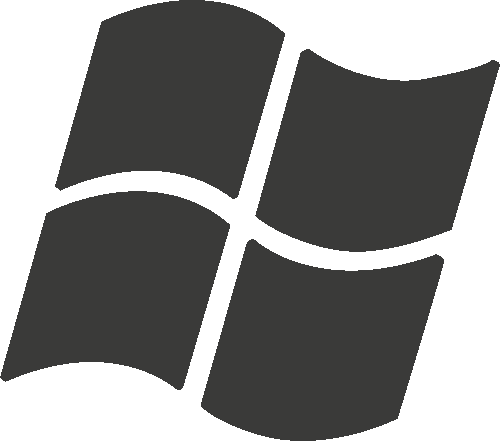
Microsoft
DOS/Windows

Apple
iPhone/iPad/AppleTV
Mac/Macbook
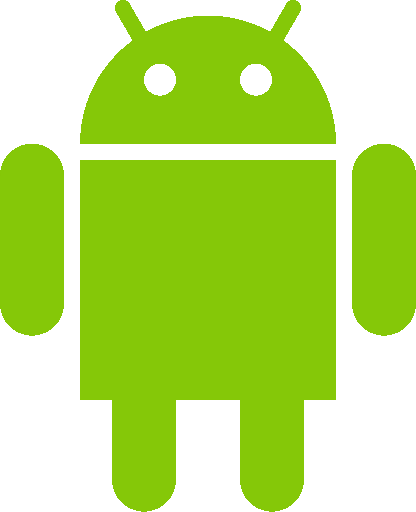
Android
Phone/Tablet/Media box

Linux
Support for a wide range of programs. iTunes/Apple Music, VLC, gMusicBrowser, Windows Media Player, Google Music, etc...
Pictures
Backup, Restore and Transfer Photos and Pictures.
Support for Apple iCloud, Microsoft OneDrive, Google Drive, Dropbox, Backblaze, etc.
Currently recommend Google Photos for their unlimited storage and cross platform support. Set all your devices to backup to Google Photos and then organize them from there in 1 place.
Accounting and Financial Software.
Support for Quickbooks, Sage (Simply Accounting), Qwicken, custom spreadsheets, etc.
Multi-user, Networking, Backup, Recovery, Transfer and Troubleshooting. Decades worth of experience with many accounting, tax and finance programs.
Quick shout out to StudioTax. Free tax software for Canadians.
Facebook game troubleshooting. One of the more prevelant problems is Facebook games. We recommend the Facebook Game Room to avoid most issues. Whatever it takes, we can get that game running for you.😀
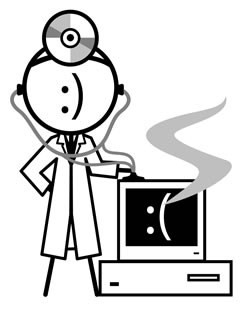
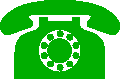 306-374-7237(PCDR)
306-374-7237(PCDR)
 Facebook Page
Facebook Page Google Reviews
Google Reviews
 Home
Home Services
Services Setup
Setup Data
Data Support
Support Connect
Connect Pricing
Pricing About
About Privacy
Privacy Testimonials
Testimonials